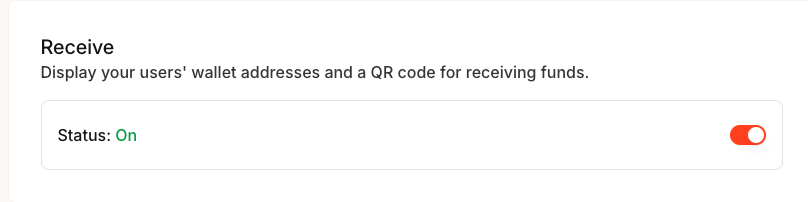These configurations will show up in the Para modal interface post user authentication. You can open t he
ParaModal at anytime in your application to allow users to interact with these payment features.Buy Crypto Configuration
Enable and configure crypto purchasing options for your users.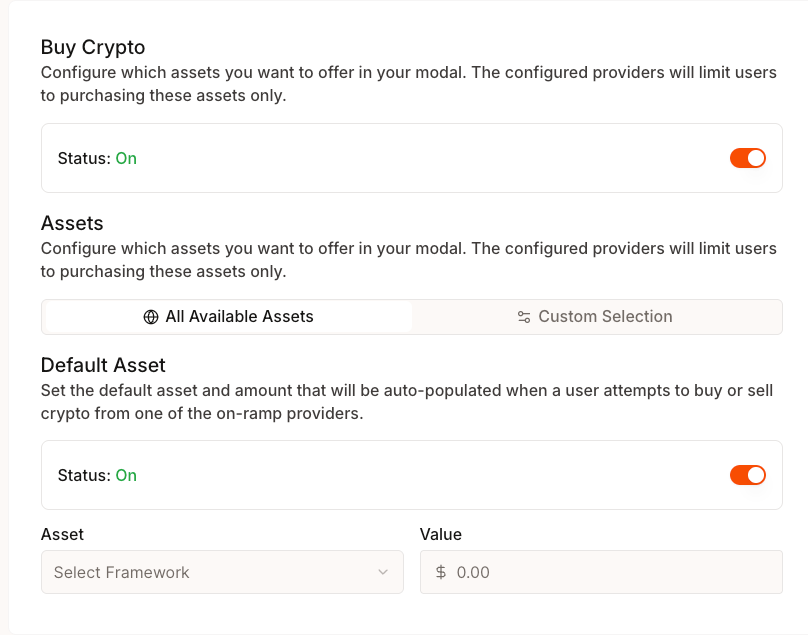
Enable Buy Crypto
Toggle the buy crypto feature to allow users to purchase cryptocurrency directly through your application.Asset Selection
Choose which cryptocurrencies users can purchase:- All Available Assets: Enable all supported cryptocurrencies
- Custom Selection: Limit to specific assets that match your application’s needs
Default Asset Configuration
Set the default cryptocurrency and amount that pre-populates when users initiate a purchase:- Select Asset: Choose from your enabled cryptocurrency list
- Default Amount: Set a suggested purchase amount (e.g., $50.00)
- Status: Enable or disable the default asset feature
Crypto Withdrawal (Offramp)
Allow users to sell cryptocurrency for fiat currency.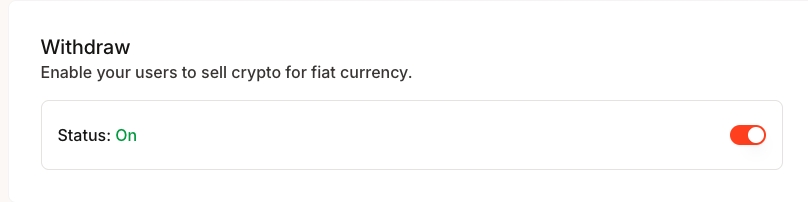
Payment Provider Configuration
Configure which payment providers appear in your application’s onramp interface.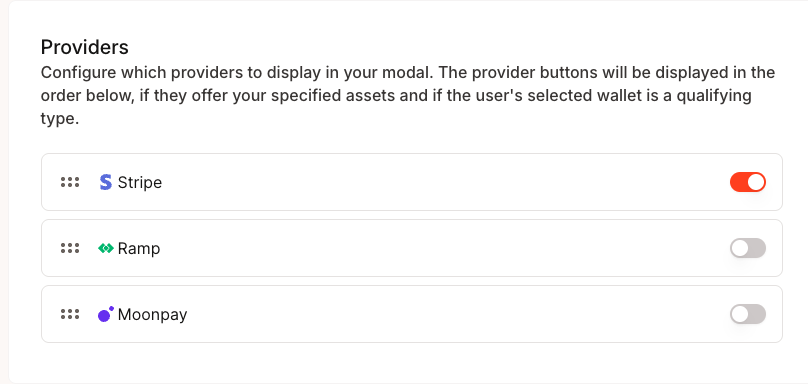
Available Providers
- Stripe: Credit/debit card payments with global support
- Ramp: Comprehensive fiat onramp with bank transfers and cards
- Moonpay: Multi-currency support with global payment methods
Provider Priority
Payment providers display in the order shown. Users will see enabled providers as options when purchasing cryptocurrency, with the first enabled provider typically appearing as the default.Integration Requirements
Each payment provider requires separate integration setup:- Stripe: Requires Stripe account and API keys
- Ramp: Requires Ramp partnership and configuration
- Moonpay: Requires Moonpay API access and compliance approval
Receive Funds Feature
Enable wallet address display and QR code generation for receiving cryptocurrency. When enabled, users can receive funds directly into their wallets by sharing their wallet addresses or QR codes.