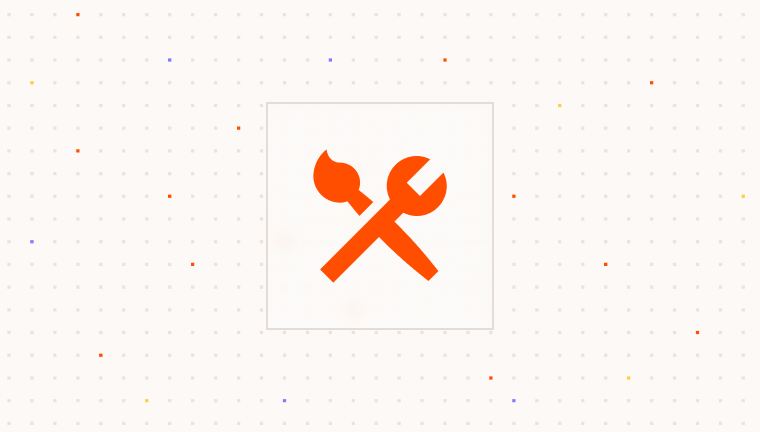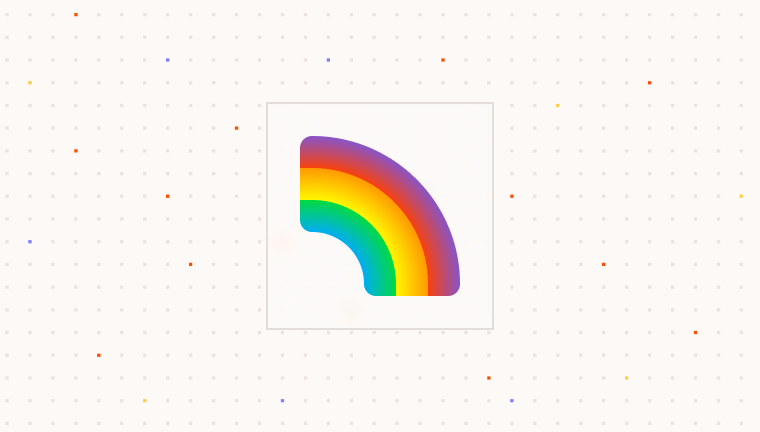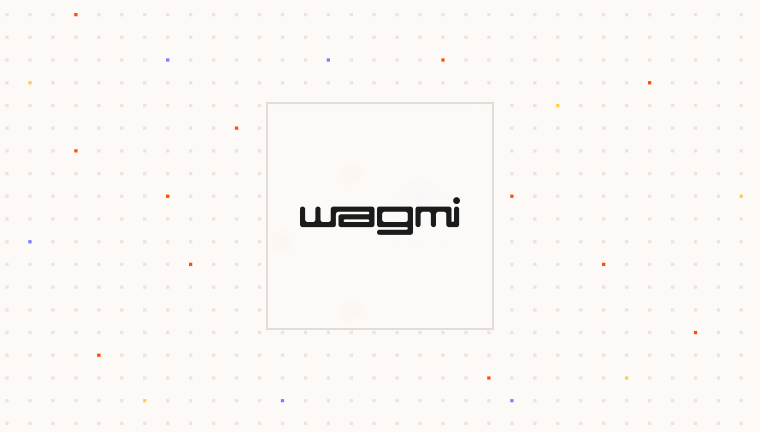- RainbowKit Wallet (
getParaWallet) - Adds Para as a wallet option in RainbowKit. When selected, opens the Para modal on top of the RainbowKit modal for social login. - Para Integrated (
getParaWalletIntegrated) - Embeds Para directly within RainbowKit’s right-hand panel for a seamless, integrated experience without additional modal layers.
Prerequisites
To use Para, you need an API key. This key authenticates your requests to Para services and is essential for integration. Before integrating Para with your application, ensure you have:- Completed Para authentication setup in your application (see one of our Setup Guides)
- A valid Para API key
- An RPC endpoint for your desired network
Installation
Install the required packages for the integration:Setup
1
Configure Wagmi and Para client
Create a configuration file to initialize your Para wallet configuration. Choose between the two integration methods:
- RainbowKit Wallet (Modal Overlay)
- Para Integrated (Embedded Panel)
2
Set Up Providers
Wrap your application with the necessary providers:
3
Add Connect Button
Add the
ConnectButton component to your application to allow users to connect their wallets:If using Next.js, its recommended to setup providers in a dedicated
Providers component and using either the ‘use client’ directive or the next/dynamic import to ensure the providers are rendered on the client side.Advanced Configuration
Both integration methods support advanced configuration, but with slightly different approaches:- RainbowKit Wallet Configuration
- Para Integrated Configuration
The
getParaWallet method supports all ParaModal props:ParaModal in the customization guide:
Interacting with the Connected Wallet
Rainbowkit is powered by wagmi, so you can use hooks likeuseAccount to interact with the connected wallet. To learn more about using wagmi hooks or the Rainbowkit hooks check out their docs Using Wagmi Hooks and Using RainbowKit Hooks guides.
Examples
If you’d like to learn more about how to use Rainbowkit with Para, check out our examples on GitHub:Troubleshooting
If you run into any issues, check out the following common problems and solutions:Connection issues
Connection issues
If you encounter connection issues, check the following:
- Verify your Para API key is correct
- Ensure you’ve configured the correct environment (DEVELOPMENT vs PRODUCTION)
- Check browser console for error messages
- Verify you’ve selected supported networks in your configuration
Modal not appearing
Modal not appearing
If the Para modal doesn’t appear when clicking the connect button:
- Ensure you’re using the correct imports from
@getpara/rainbowkit - Check for any CSS conflicts that might hide the modal
- Verify your RainbowKit providers are properly configured