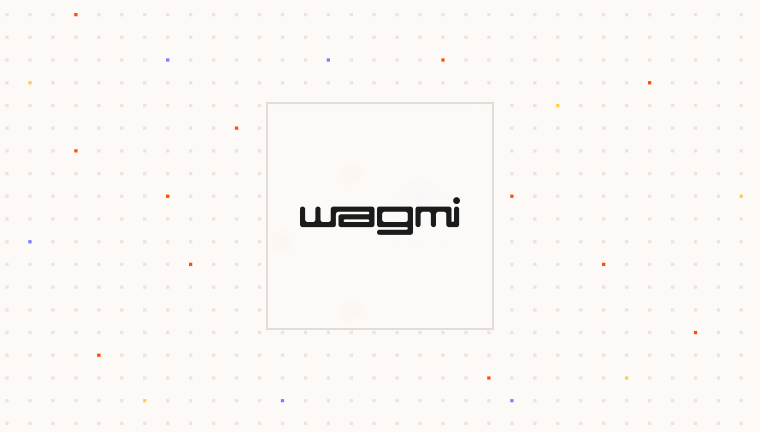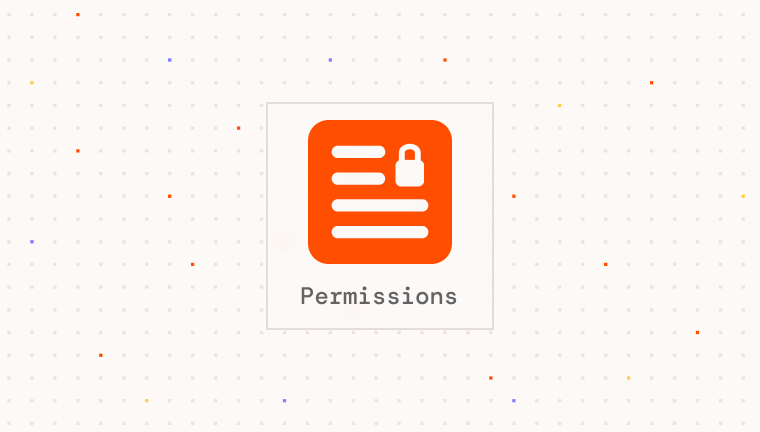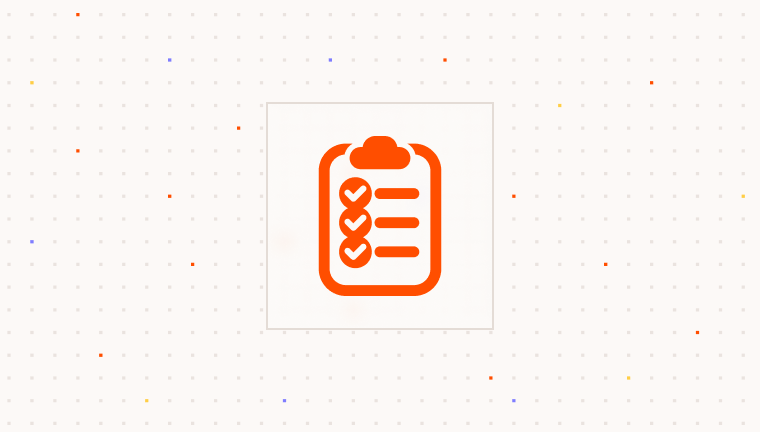Prerequisites
To use Para, you need an API key. This key authenticates your requests to Para services and is essential for integration. Before integrating Para with your application, ensure you have:- Completed Para authentication setup in your application (see one of our Setup Guides)
- A valid Para API key
- An RPC endpoint for your desired network
Installation
Choose your package manager to install the Para Wagmi integration along with Wagmi:- Wagmi v2
- Wagmi v1
Setup
Using Para with Wagmi is similar to using any other wallet provider, create a connector and pass it to Wagmi’s configuration.Wagmi is best used when creating a custom wallet connector UI. If not using a custom UI, consider using the
ParaModal instead.- Wagmi v2
- Wagmi v1
WagmiProvider and QueryClientProvider:Advanced Configuration
Para’s Wagmi connector supports additional configuration options to customize the user experience:Usage Examples
Once you’ve set up the Para Wagmi integration, you can use Wagmi’s hooks to interact with EVM chains. Example for connecting to a wallet:Connecting a Wallet
- Wagmi v2
- Wagmi v1
Examples
If you’d like to learn more about how to use Wagmi with Para, check out this example that creates a custom wallet connector UI with Para as a wallet option:Troubleshooting
Connection Issues
Connection Issues
If you encounter problems connecting with Para through Wagmi:
- Verify that your Para client is properly initialized and authenticated
- Check if you’ve properly configured the Para connector with the correct chains
- Ensure the connector is correctly passed to the Wagmi configuration
- Check browser console for specific errors
Hooks Not Working
Hooks Not Working
If Wagmi hooks aren’t working as expected:
- Verify that your component is wrapped with the proper Wagmi providers
- For Next.js, ensure you’ve added the
'use client'directive at the top of your component file - Confirm that you’re using the correct version of hooks matching your Wagmi version
- Check for any conditional rendering that might be causing hooks to be skipped
Transaction Errors
Transaction Errors
If transactions fail:
- Check if the user has sufficient funds for the transaction
- Verify that the transaction parameters (gas limits, etc.) are correctly set
- Check if the connected chain matches the expected network for your dApp
- Look for RPC connection issues in the browser console