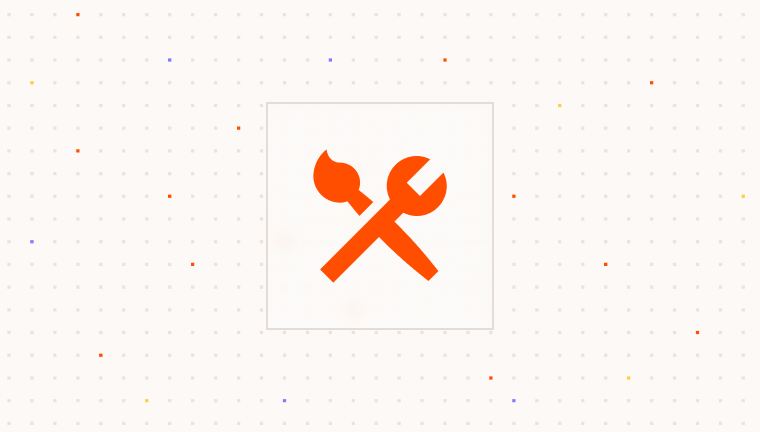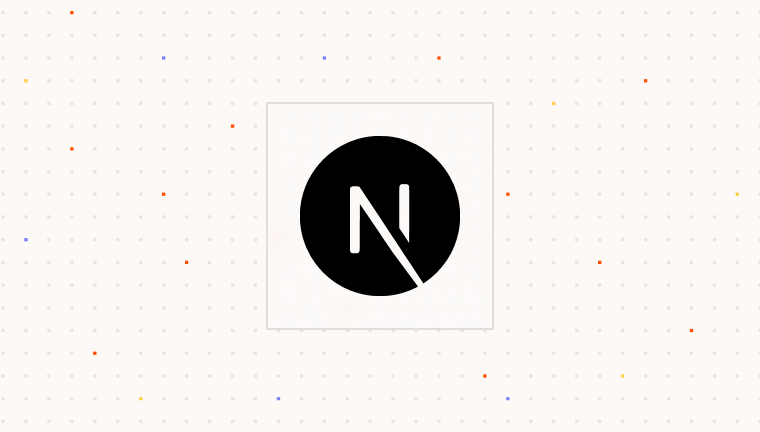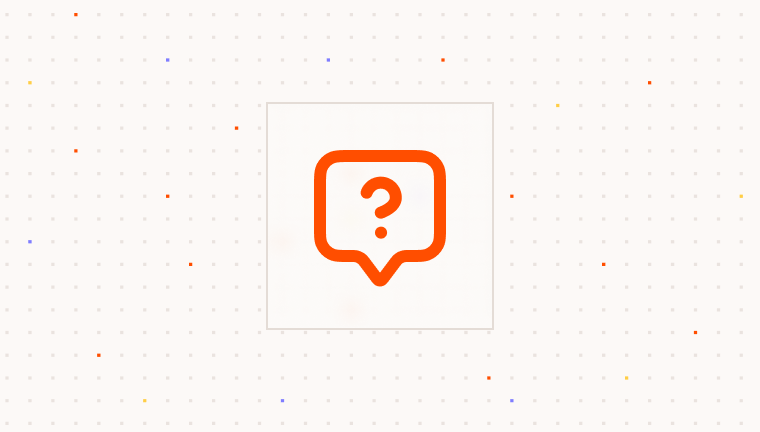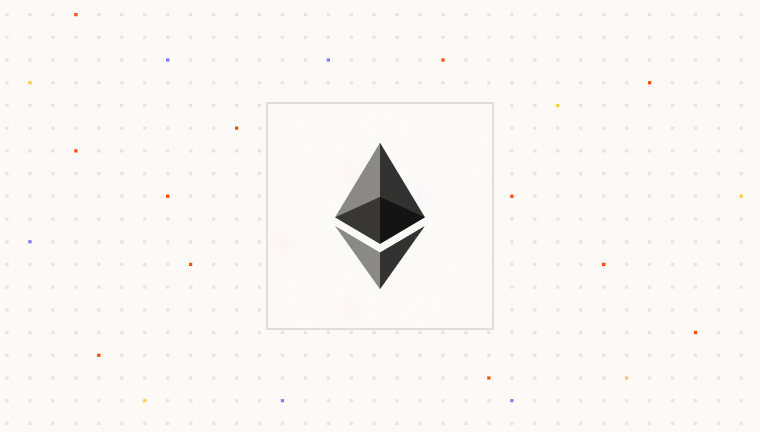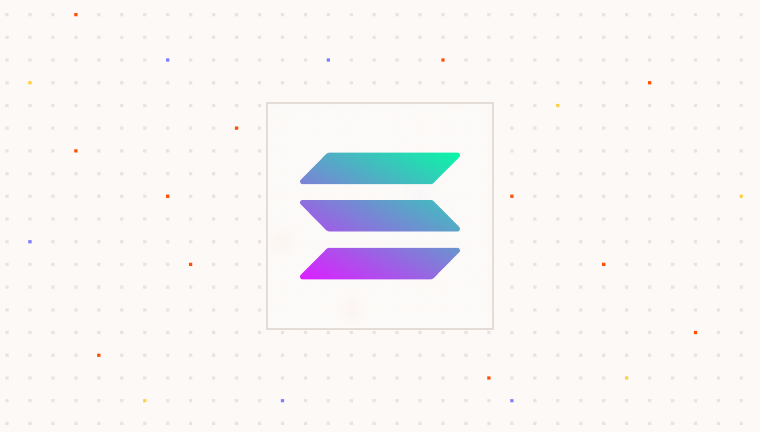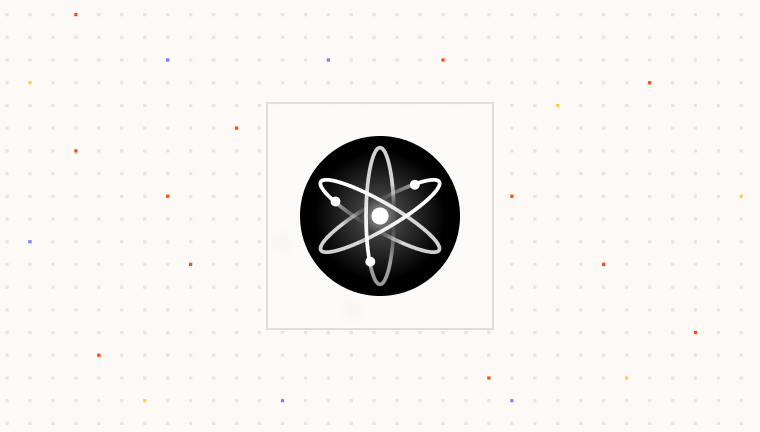ParaProvider with the ParaModal into your Next.js application,providing a seamless way to manage user authentication and wallets.
If you haven’t already set up your Next.js app, you can get started by creating a new project via the
Next.js official docs.
Prerequisites
To use Para, you need an API key. This key authenticates your requests to Para services and is essential for integration.Installing Dependencies
(Optional) Adding Transpile Configuration
(Optional) Adding Transpile Configuration
Depending on your Next.js version or your build/TypeScript settings, you may want or need to transpile external modules
(like This will ensure that the Para SDK is properly transpiled for your CJS or ESM build configuration.
@getpara/*).In your next.config.js, enable the transpilation:Setting Up the Para SDK
Now that you’ve installed the necessary dependencies, let’s set up the Para SDK in your Next.js project using the recommendedParaProvider approach.
Create a Providers Component
First, create a Providers component that will wrap your application with both the QueryClientProvider (required for Para) and the ParaProvider:providers.tsx
Para offers two hosted environments:
Environment.BETA (alias Environment.DEVELOPMENT) for testing, and
Environment.PROD (alias Environment.PRODUCTION) for live use. Select the environment that matches your current
development phase.The
ParaProvider and the ParaModal are client side only components. Use the "use client" directive at the top of your file to ensure that this component is rendered on the client side. If using an older version of Next.js use the next/dynamic import to dynamically import the Providers component with ssr: false.Wrap Your App with Providers
Next, wrap your root layout with the Providers component. This is typically done in theapp/layout.tsx file in a Next.js app using the App Router or if using the Pages Router, in the _app.tsx file.
layout.tsx
Add the Para Modal
Now you can include theParaModal component in any client component within your application and use the ParaProvider hooks to control it:
Beta Testing Credentials In the
BETA Environment, you can use any email ending in @test.getpara.com (like
[email protected]) or US phone numbers (+1) in the format (area code)-555-xxxx (like (425)-555-1234). Any OTP
code will work for verification with these test credentials. These credentials are for beta testing only. You can
delete test users anytime in the beta developer console to free up user slots.Customizing the Para Modal
To provide the best experience for your users, you can customize the appearance of the Para Modal to match your application’s branding. When rendering the ParaModal component, you can pass props to customize its appearance:ParaModalProps, refer to the customization guide:
Alternative Approach: Standalone Para Modal
Standalone Para Modal Setup
Standalone Para Modal Setup
While the ParaProvider approach is recommended, you can also use the ParaModal as a standalone component. This approach requires you to create and manage a Para client instance manually.