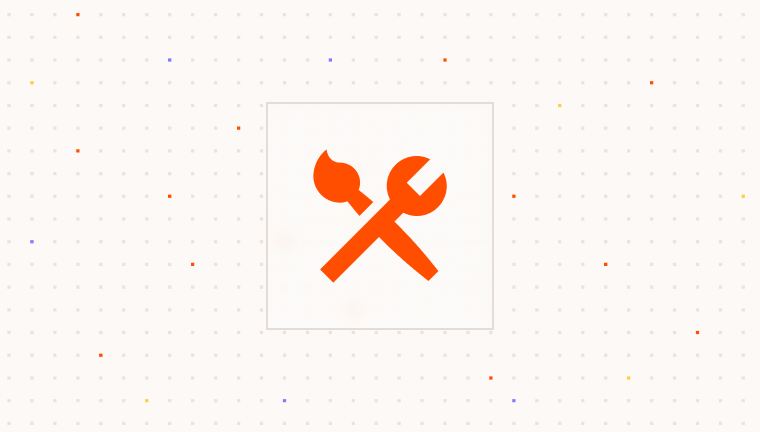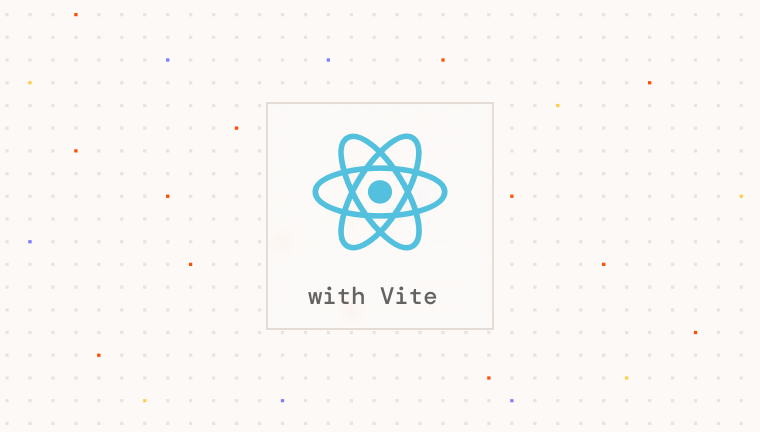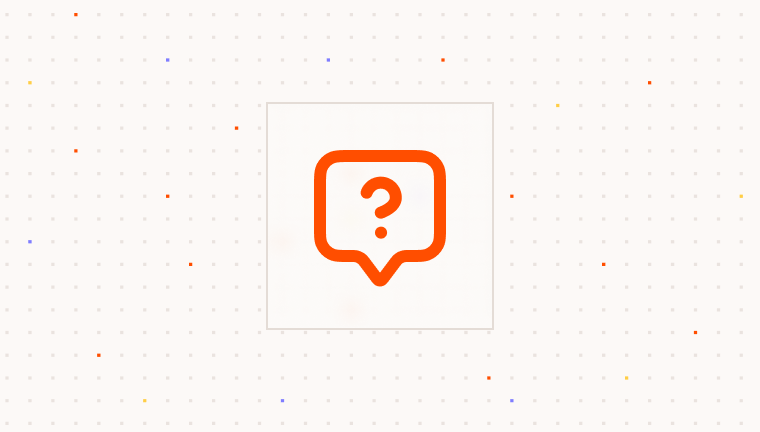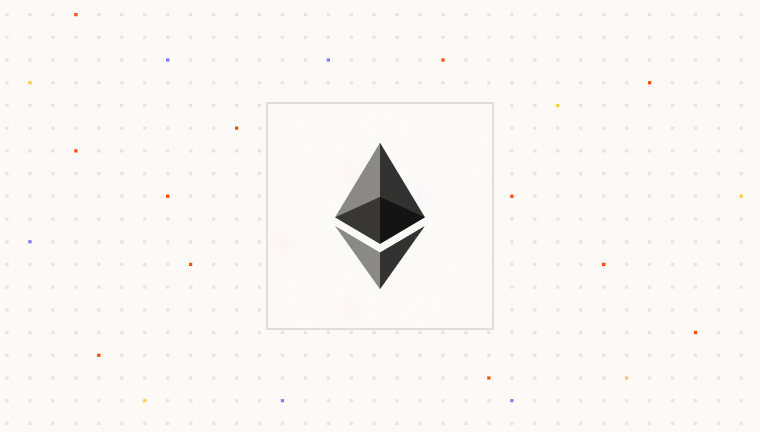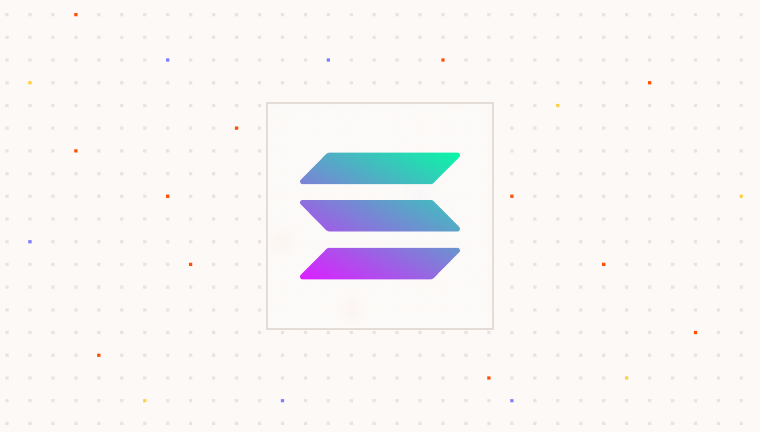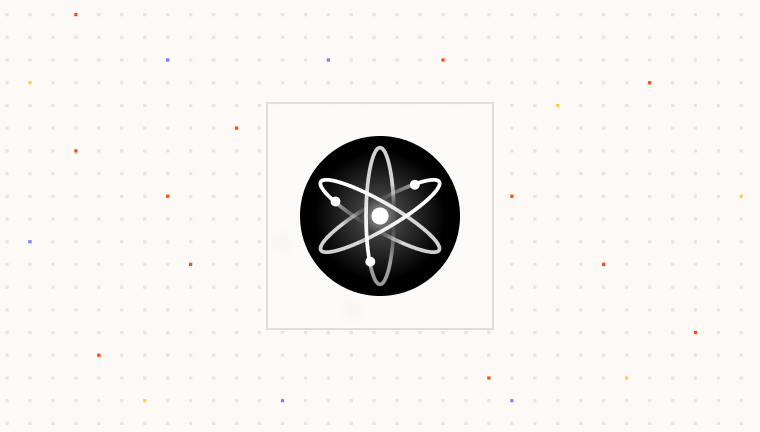Prerequisites
To use Para, you need an API key. This key authenticates your requests to Para services and is essential for integration.Installing Dependencies
First, install the Para React SDK and React Query using your preferred package manager:Setting Up Polyfills with Vite
Some Node.js modules that Para relies on (e.g.,crypto, buffer, stream) may need to be polyfilled in a Vite
environment. One easy option is to use the vite-plugin-node-polyfills and configure it in your Vite project.
Setting Up the Para SDK
1
Create a Providers Component
Create a providers component that will wrap your application with both the QueryClientProvider (required for Para) and the ParaProvider:
Para offers two hosted environments:
Environment.BETA (alias Environment.DEVELOPMENT) for testing, and
Environment.PROD (alias Environment.PRODUCTION) for live use. Select the environment that matches your current
development phase.2
Wrap Your App with Providers
Now, wrap your main app component with the Providers component:
3
Add the Para Modal
Now you can include the ParaModal component in any component within your application and use the ParaProvider hooks to control it:The ParaModal will automatically connect to the ParaProvider context, so you don’t need to pass any additional props for functionality. You only need to customize its appearance.
Beta Testing Credentials In the
BETA Environment, you can use any email ending in @test.getpara.com (like
[email protected]) or US phone numbers (+1) in the format (area code)-555-xxxx (like (425)-555-1234). Any OTP
code will work for verification with these test credentials. These credentials are for beta testing only. You can
delete test users anytime in the beta developer console to free up user slots.Customizing the Para Modal
To provide the best experience for your users, you can customize the appearance of the Para Modal to match your application’s branding. When rendering the ParaModal component, you can pass props to customize its appearance:ParaModalProps, refer to the customization guide:
Alternative Approach: Standalone Para Modal
Standalone Para Modal Setup
Standalone Para Modal Setup
While the ParaProvider approach is recommended, you can also use the ParaModal as a standalone component. This approach requires you to create and manage a Para client instance manually.This creates a button that, when clicked, opens the Para Modal for user authentication. The Para Modal handles all
aspects of user authentication and wallet management.