Brand Colors
Configure your brand colors to match your company’s visual identity in all email communications.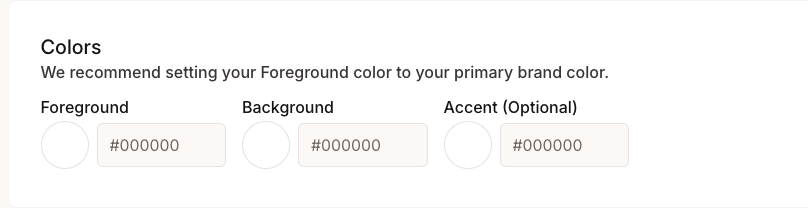
Color Settings
- Foreground: Primary brand color for buttons, links, and highlights
- Background: Background color for email content areas
- Accent (Optional): Secondary color for borders and accents
Typography
Select fonts that align with your brand identity and ensure readability across email clients.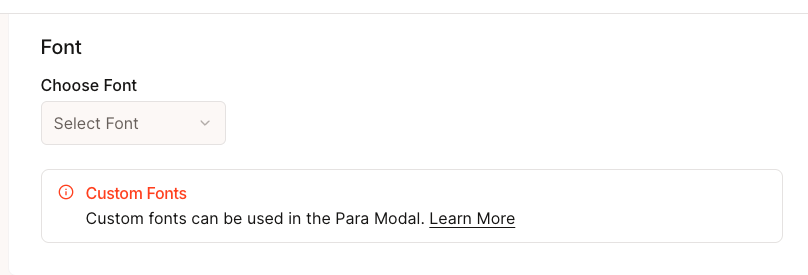
Logo Assets
Upload your company’s visual assets to personalize email headers and branding.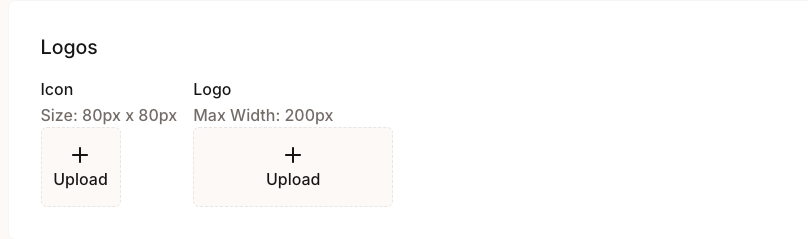
Social Links
Add your company’s social media and website links to email footers. These links will appear in all automated emails, providing users with easy access to your online presence.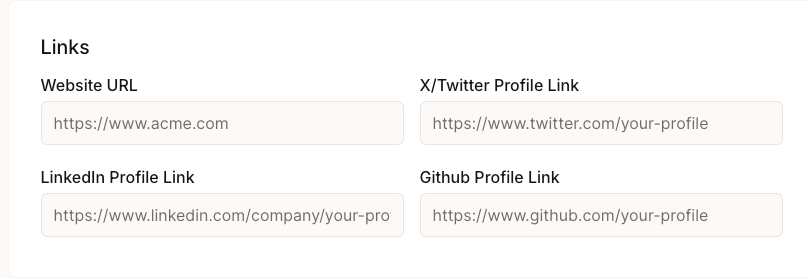
Available Links
- Website URL: Your company’s main website
- X/Twitter Profile: Twitter or X profile link
- LinkedIn Profile: Company or founder LinkedIn page
- GitHub Profile: Company or project GitHub repository
Email Impact
These branding settings specifically affect:Welcome Emails
- Sent to new users during initial registration
- Display your logo, brand colors, and company links
- Include verification links with your custom styling
OTP Emails
- Sent during two-factor authentication
- Use your brand colors and typography
- Include your logo for brand recognition