Authentication Methods
Configure which authentication methods your users can use to access their wallets.This configuration does not affect Mobile SDK frameworks. Mobile SDKs use native mobile passkeys with an option to use passwords via Webviews.
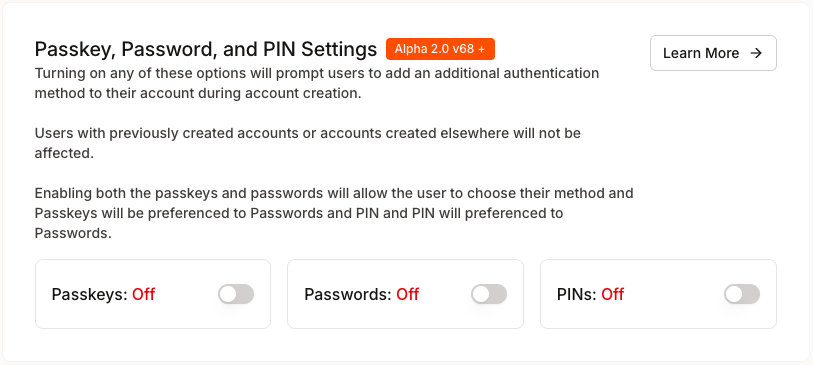
One Click Login
Available since Alpha 2.0 v68The most seamless authentication experience for users:
- Instant Wallets: Create a real, non-custodial wallet the moment a user inputs their email or social login
- Fast Performance: Wallets created in seconds
- Progressive Onboarding: Passkeys or other auth can be enforced later
Passkeys
Enable passkey authentication for enhanced security and user experience:- Biometric Authentication: Fingerprint, Face ID, or Windows Hello
- Hardware Security Keys: FIDO2-compatible security keys
- Platform Authenticators: Built-in device authenticators
Passwords
Configure traditional password authentication:- Password Requirements: Set complexity requirements
- Recovery Options: Enable password reset functionality
- Multi-Factor Authentication: Optional additional security layer
PINs
Enable simple PIN-based authentication for quick access:- 4 Digit Codes: Users can create a short numeric code, familiar from mobile banking and device unlock screens – Flexibility: Allow PINs as the primary method or alongside passkey/passwords so users can choose whatever feels easiest – Legacy Devices: Provides a lightweight option on devices that don’t support passkeys
You can enable both passkeys and passwords to give users choice:
- Passkeys Preferred: Passkeys will be suggested first during registration
- Fallback Support: Users can choose passwords if passkeys aren’t available
Session Management
Control how long users stay authenticated before requiring re-authentication.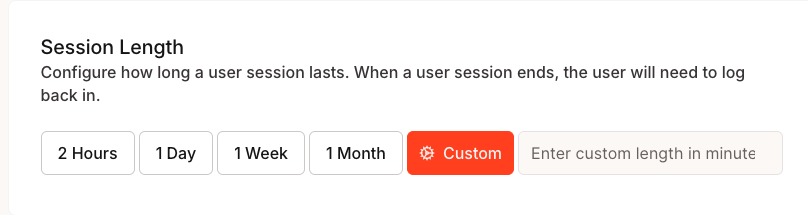
Security Considerations
Shorter Sessions (2 Hours - 1 Day):- Enhanced security for sensitive applications
- Reduced risk if device is compromised
- Better for shared or public devices
- Improved user experience with fewer logins
- Better for personal devices and trusted environments
- Consider implementing automatic session refresh
Custom Session Length
For custom durations:- Select “Custom” option
- Enter duration in minutes
- Consider your application’s specific security needs
- Balance security with user experience
Session Management Guides
Transaction Permissions
Configure how users confirm transactions and manage permissions.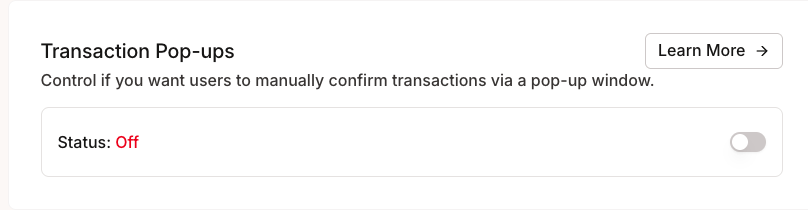
Transaction Pop-ups
Control whether users see confirmation dialogs for transactions:- Enabled: Users manually confirm each transaction via popup
- Disabled: Transactions proceed without additional confirmation