How it Works
Permission prompts are mandatory in the following scenarios:- External Wallet Interaction: When a user attempts to sign a message or execute a transaction using their wallet in an application that is different from where the wallet was created.
- Multi-Application Transactions: After a wallet has been used across multiple applications, any subsequent transactions will prompt the user for approval. This ensures that the user is aware of and consents to all interactions involving their wallet, regardless of the application being used.
User Interaction
When a transaction or message signing event is initiated, users will see a popup containing the following details:- Message Details: An encoded string representing the message.
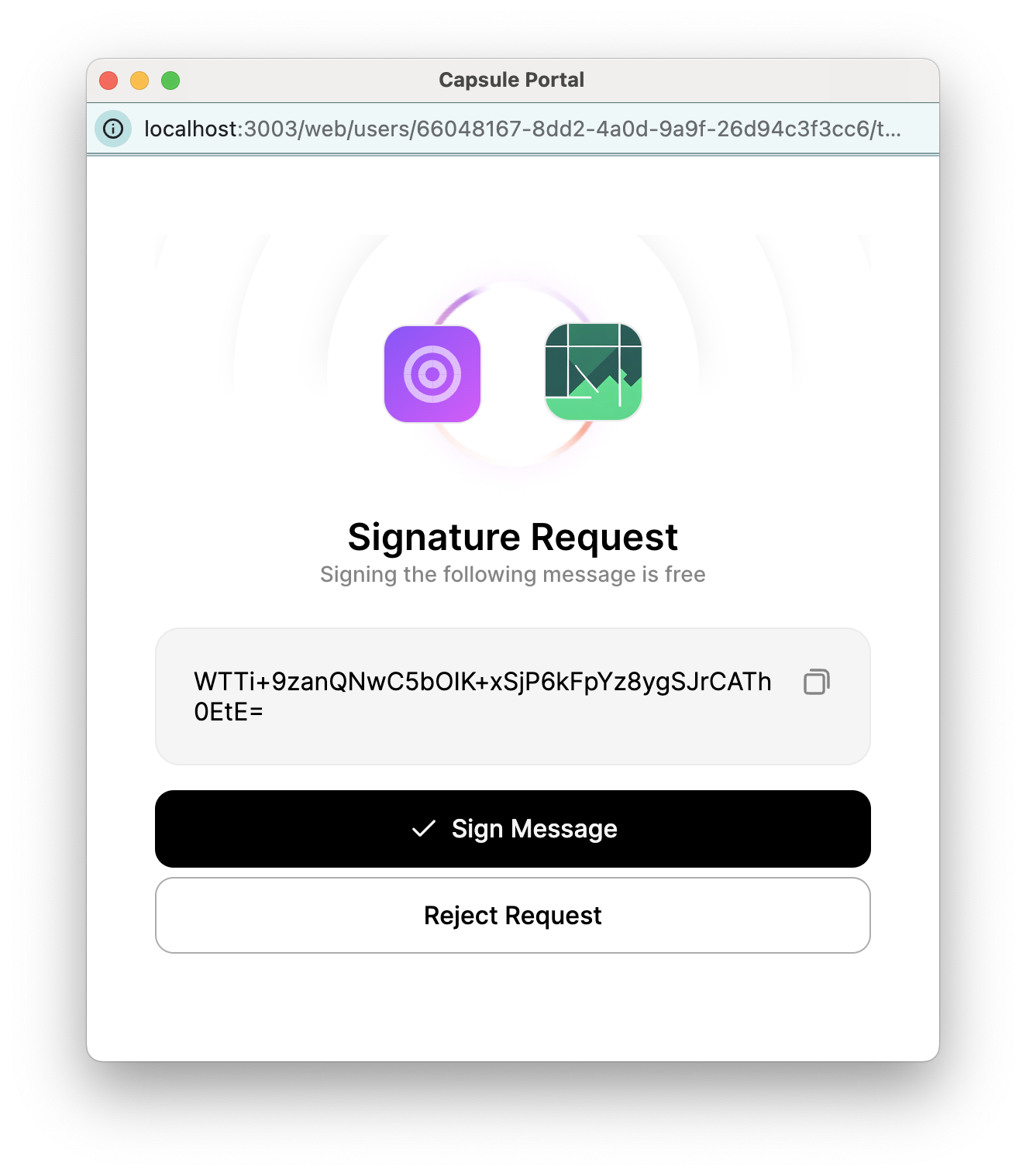
- Transaction Details:
From: The wallet address initiating the transaction.To: The recipient wallet address.Amount: The number of tokens being transferred.Action: The specific action being performed (e.g., token transfer, minting an NFT).Conversion Rates: Relevant exchange rates if applicable.Chain Information: Information about the blockchain being used.
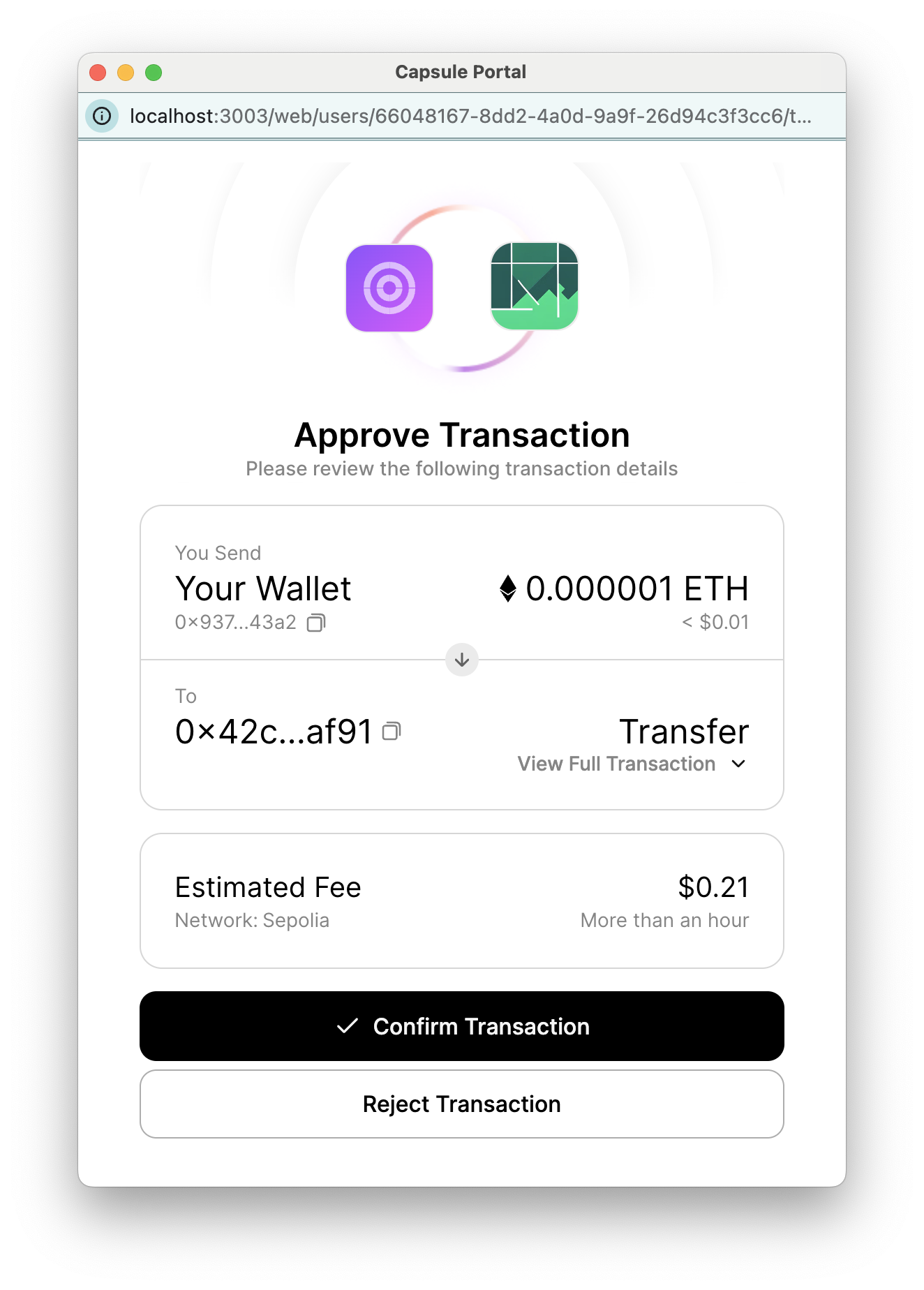
Technical Details
This feature is enabled by default when using the
signMessage or signTransaction functions, either directly or
through supported signer libraries (e.g., Ethers, Cosmos).There is a default 30-second timeout for approvals. If this does not work for your use case, please reach out to the
Para team for instructions on overriding this value.
Transaction Events and Statuses
- On Approval: If the user approves the transaction or no approval is necessary, the
signMessage/signTransactionfunction will return aSuccessfulSignatureResresult, which will contain the signature. - On Denial or Timeout: If the user denies the transaction or the timeout is reached, a
TransactionReviewErrorwill be thrown that includes thetransactionReviewUrlthat must be handled by the implementing application.
Error Handling
When implementing permission prompts, various errors can arise during the signing process. It’s important to handle these errors gracefully to ensure a smooth user experience. Below are common scenarios and recommended handling strategies:1. Transaction Denied
Description: The user denies the transaction or message signing request. Error Handling:2. Timeout Reached
Description: The user does not respond to the popup within the configured timeout period. This returns additional properties oftransactionReviewUrl and pendingTransactionId:
pendingTransactionId- Can be used in conjunction with thegetPendingTransactionfunction available via the CorePara class (or WebPara, by extension). If it does not exist, that means the user has denied the transaction request.transactionReviewUrl- Can be used to open a popup if desired, which will present the user with the sign message / transaction popup.