Environment Configuration
Set up your development environment to match your application’s framework and package manager preferences. This will provide you with tailored integration examples and installation commands or visit the for a general overview.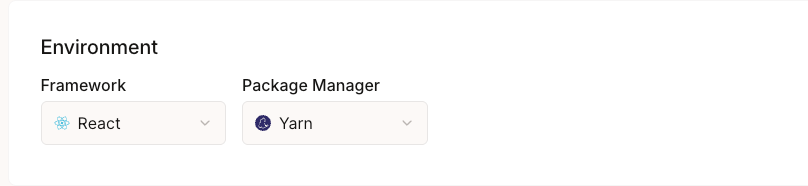
Framework Selection
Choose your primary framework to receive tailored integration examples:- React: For React applications and Next.js projects
- Vue: For Vue.js applications and Nuxt projects
- Svelte: For Svelte and SvelteKit applications
- React Native: For mobile applications
- Flutter: For cross-platform mobile development
Package Manager
Select your preferred package manager for installation commands:- npm: Default Node.js package manager
- yarn: Alternative package manager with workspace support
- pnpm: Fast, disk space efficient package manager
Network Configuration
Configure which blockchain networks your application supports and require users to connect.This will configure which wallet options are available during user authentication. Your app will receive wallets for each required network.
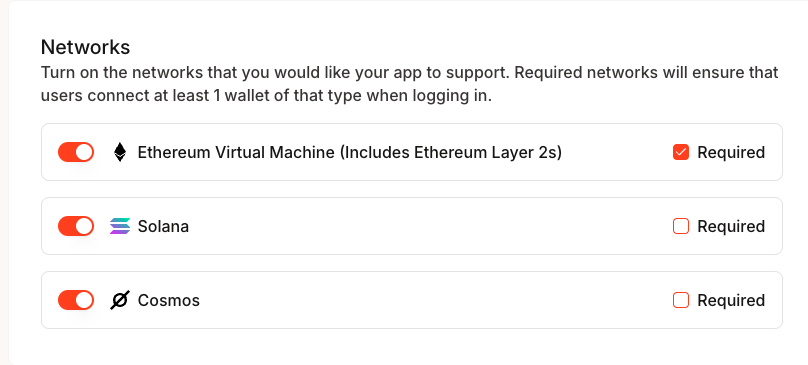
Available Networks
- Ethereum (EVM): Includes Ethereum Layer 2 networks
- Solana: Solana blockchain network
- Cosmos: Cosmos ecosystem networks
Network Requirements
Toggle “Required” for networks where users must connect at least one wallet of that type during login. This ensures users have the necessary wallet connections for your application’s functionality.Domain Security
Configure allowed origins to secure your API requests and prevent unauthorized access.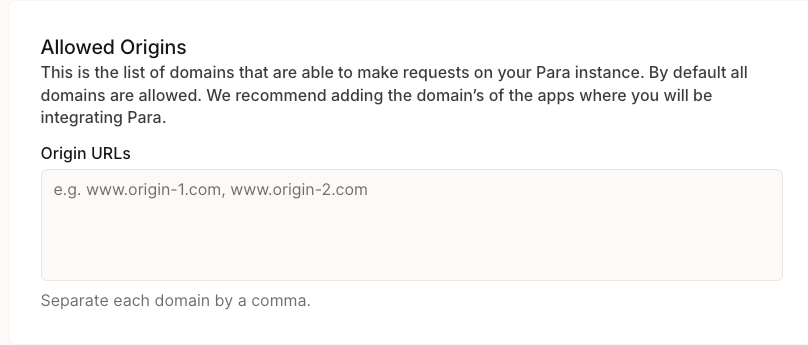
Origin URLs
Add your application’s domains to the allowed origins list:Security Best Practices
- Add only necessary domains to minimize attack surface
- Include all environments (development, staging, production)
- Separate multiple domains with commas
- Use HTTPS in production environments
Email Configuration
Configure email settings for user verification and communication.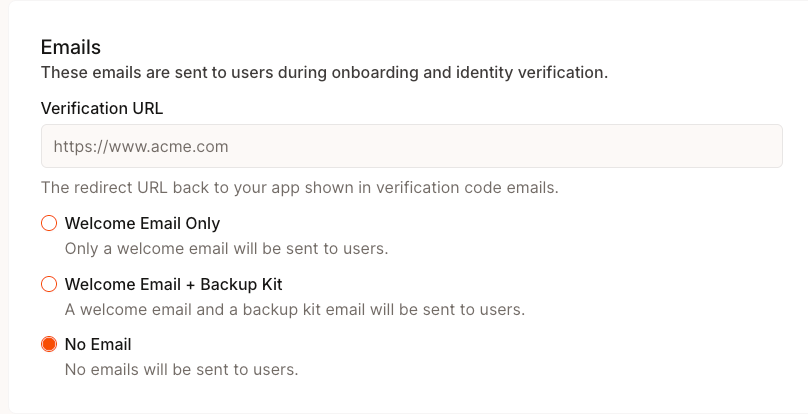
Verification URL
Set the redirect URL displayed in verification emails that users receive. This should point to your application where users complete the authentication process.Email Types
Choose which emails Para sends to your users:- Welcome Email Only: Send only welcome emails to new users
- Welcome Email + Backup Kit: Include backup kit instructions for new wallets
- No Email: Disable all automated emails (except OTP emails)